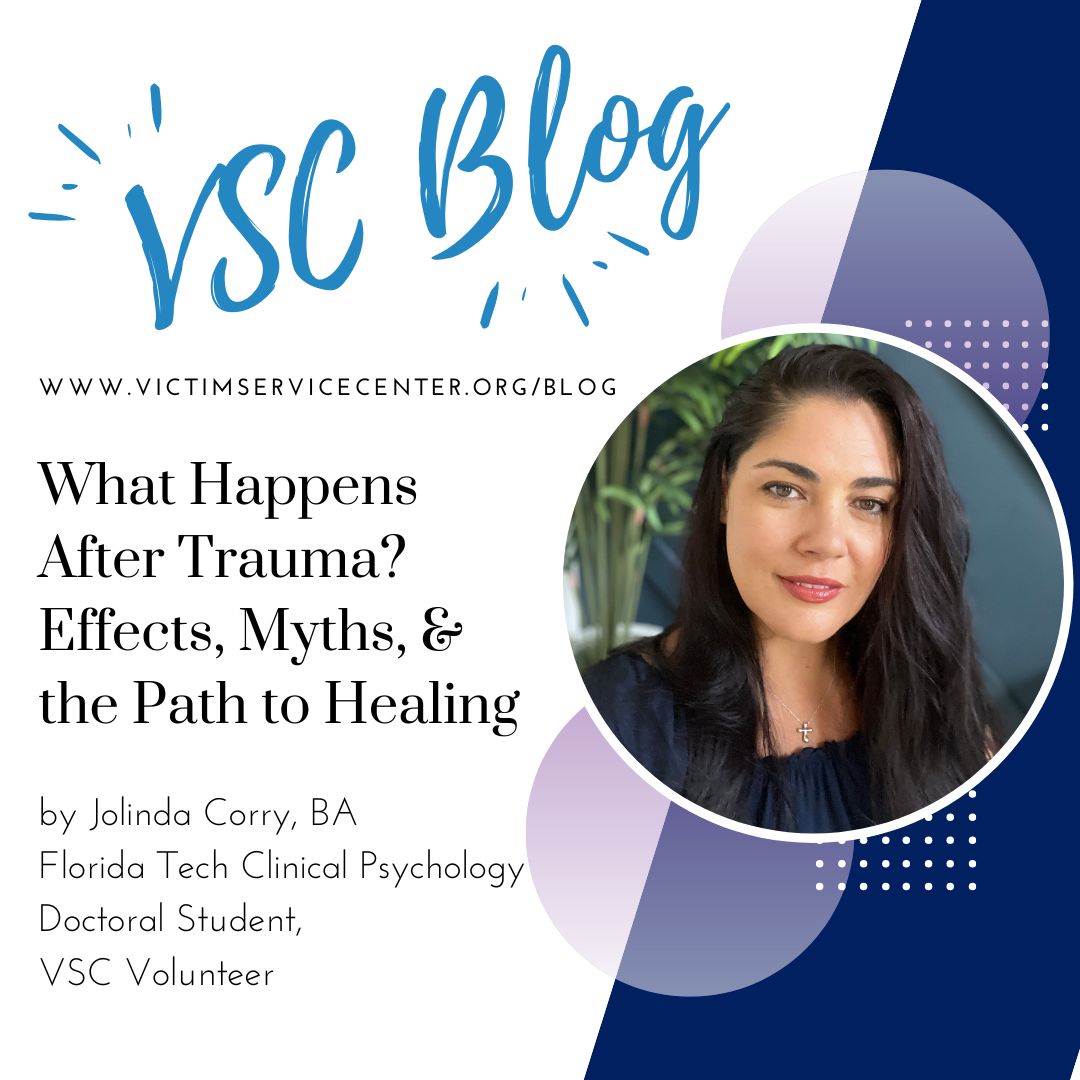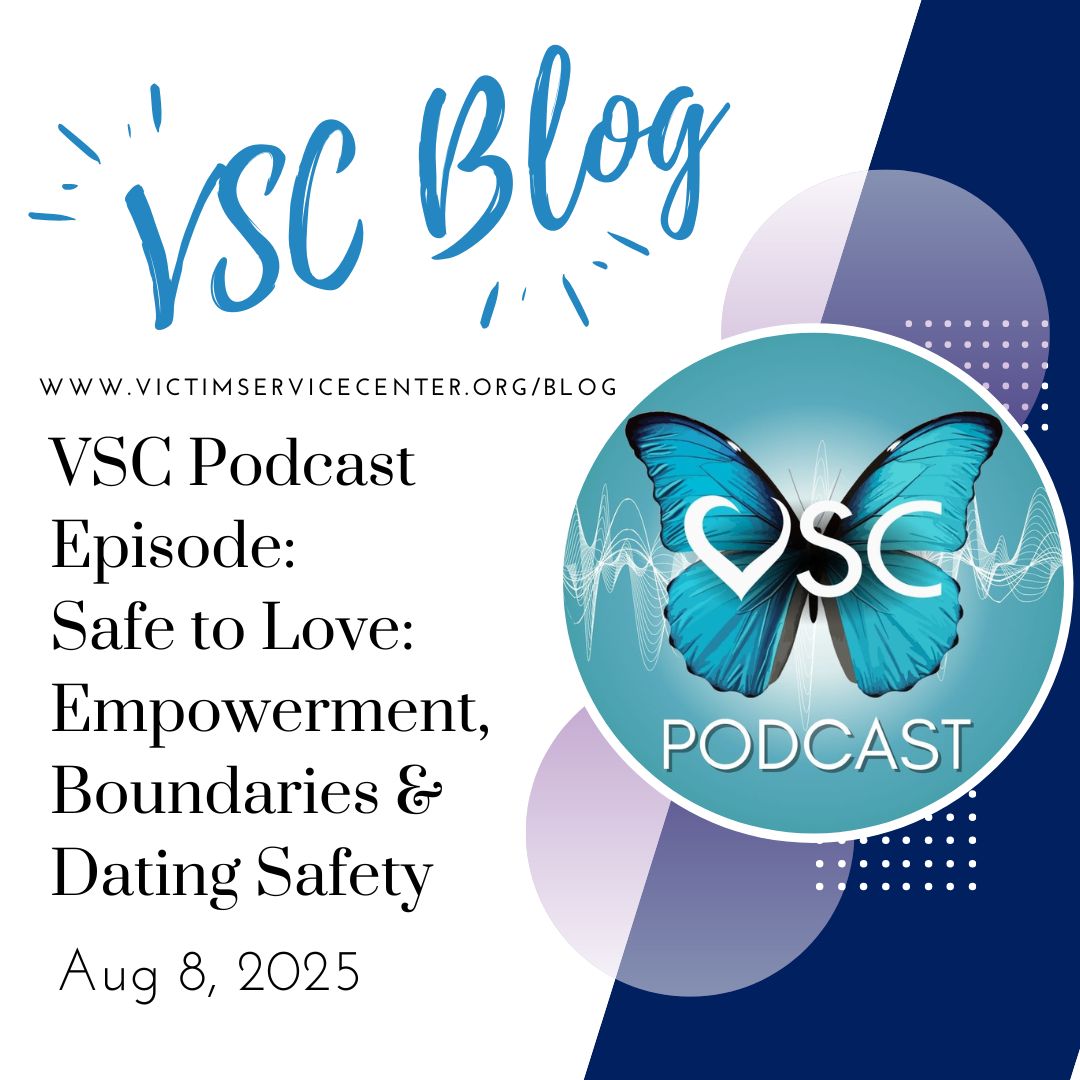What to do when you’re a victim of crime…
What to do when you’re a victim of crime…
- DO NOT: delete the perpetrator(s) and their related 3rd parties [friends, family] off of social media sites as they may contact you and provide more evidence for your case
- DO NOT: respond to contact from perpetrator(s) and their related 3rd parties, including texts, in-app messages, e-mails, etc.
- DO: allow calls from perpetrator(s) and related 3rd parties to go to voicemail
- DO: take screenshots and record any contact perpetrator(s) and related 3rd parties make, including texts, Facebook/Instagram/Tumblr/Twitter/Google/e-mail messages
- DO: change your privacy settings on all social media accounts to only friends, or restrict certain individuals from seeing what you post
- DO NOT: post information about the crime online, including commenting and messaging about it
- DO: choose a passcode for your phone, laptop, tablet, etc.
- DO: download a free anti-malware, tracking, and spyware security system for your devices, including MalwareBytes, Webroot, Kapersky, etc.
- DO: set an auto-lock timeout on your devices which will enable your devices to lock when inactive
- iPhone: Settings>Display and Brightness>Auto-Lock
- Android: Settings>Location and Security>Screen Lock
- DO: enable your devices to erase data after multiple failed passcode attempts
- iPhone: Settings>Touch ID and Passcode>Erase Data
- DO NOT: allow your device to show previews of your text messages
- iPhone: Settings>Notifications>Messages>Show Previews>Off
- Android: Settings>Privacy>Uncheck Display Message Text
- DO NOT: allow your phone to record typed information (names, credit card information)
- iPhone: Settings>General>Reset>Reset Keyboard Dictionary
- DO: protect yourself on the web:
- iPhone: Settings>General>Safari> enable…
- Fraudulent Website Warnings
- Do Not Track
- Block Pop-Ups
- Disable AutoFill of passwords, names, etc.
- Google Chrome: Settings>Privacy>Do Not Track
- Internet Explorer: Settings>Internet Options>Privacy Settings
- iPhone: Settings>General>Safari> enable…
- DO: limit posting your location online:
- iPhone:
- Settings>Privacy>Location Services>System Services>Frequent Locations> OFF
- Turn off Bluetooth if possible
- Consider turning off “background app refresh” to avoid apps tracking your location: Settings>General>Background App Refresh
- Turn off location sharing for specific apps that a perpetrator(s) may have access to: Settings>Privacy>Location Services
- Turn on the status bar when services request your location so you are aware when location is being attempted: Settings>Privacy>Location Services>System Services>Status Bar Icon
- Facebook: avoid checking in at businesses, untag yourself from posts/pictures revealing your current/common locations
- iPhone:
- DO: download safety applications on your phone that alert your friends to where you’re at and alarms them when you haven’t responded
- iPhone & Android: REACT Mobile, StaySafe, On Watch, Circle of 6, bSafe
For more information or to speak with a Victim Advocate, please call 407-254-9415.